Password Change
Your password has been successfully changed!
Something went wrong...
Enter Credentials
Enter Required Information
Your Computing Sciences Account
Computing Sciences maintains its own repository of user accounts for students and faculty. These accounts are used to access the servers, applications, and services hosted by the Computing Sciences department.
Below is some information relevant to managing your Computing Sciences account.
Resetting or Changing Your Password
While connected to the University of Scranton's network, either from on-campus or when connected to the Pulse Secure VPN, you can use the Computing Sciences website to reset or change your Computing Sciences password.
Change Your Password
- Click on the "Click to Login" link in the upper-right hand corner of the Computing Sciences website.
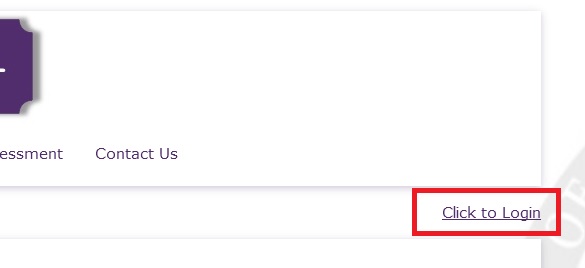
- Enter your Computing Sciences username and password and click "Submit".
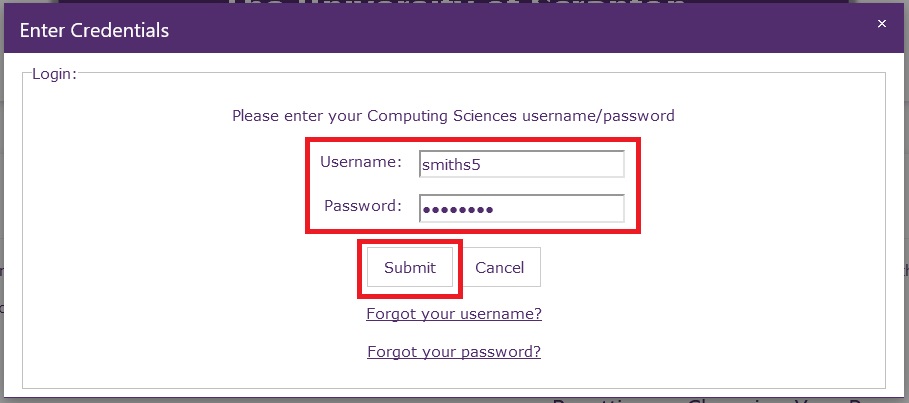
- From the account dropdown menu click "Change Password".
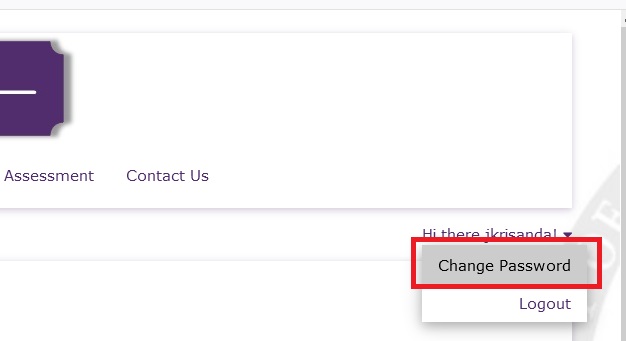
- Enter your My.Scranton ID (University R#) and Password and click "Submit".
You will receive a University Two-Step (Duo) push to your mobile device, accept the push to continue.
If you do not have a mobile device configured for Two-Step, you must enter your My.Scranton password followed by a comma and the One Time Passcode from your hardware token.
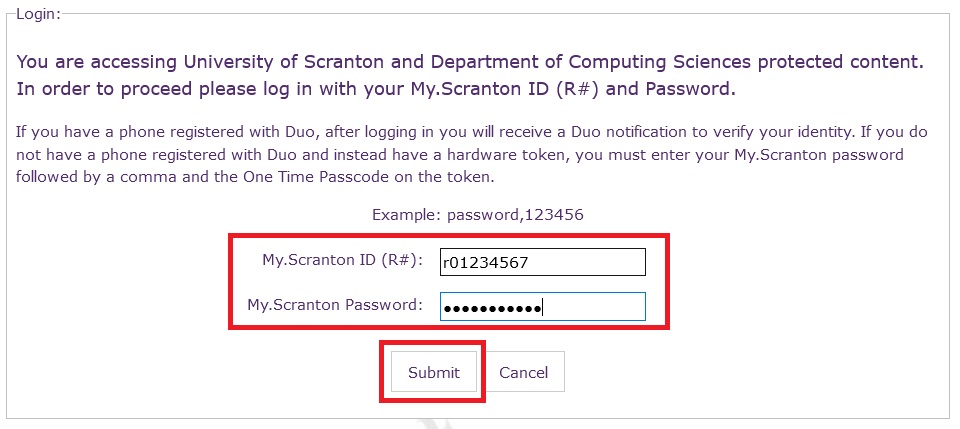
- Enter your current Computing Sciences password followed by what you want your new password to be. Click on the "Click to Submit" when complete.
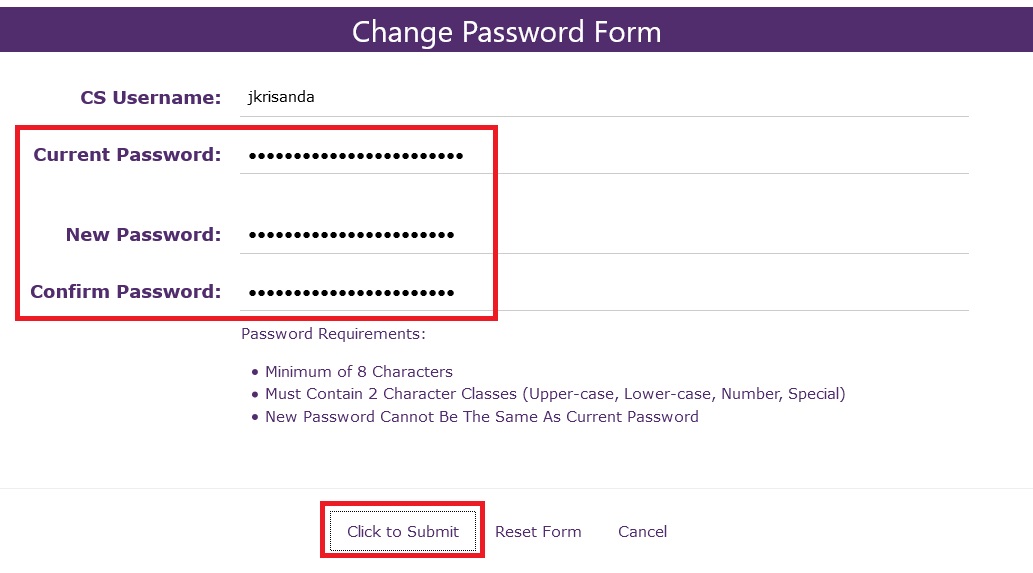
- Click "OK" when you receive the confirmation message that your password was successfully changed.

Reset Your Password
- Click on the "Click to Login" link in the upper-right hand corner of the Computing Sciences website.
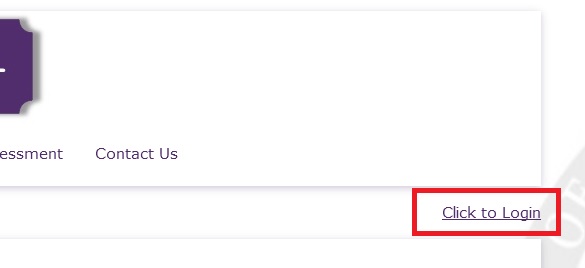
- Click on the "Forgot your password" link.
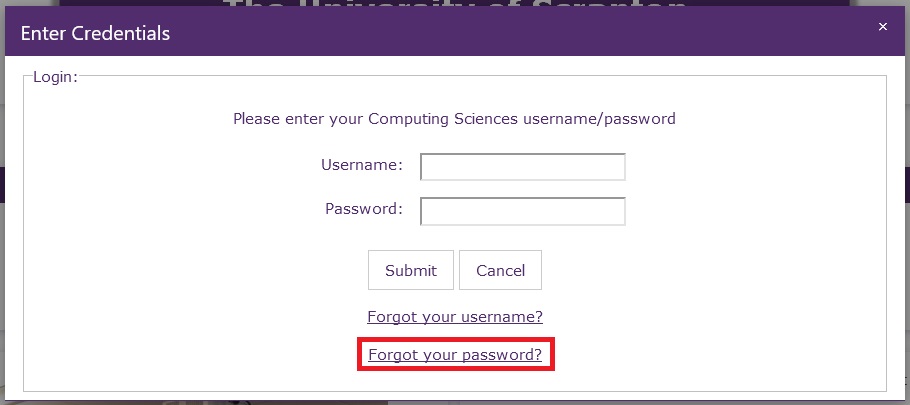
- Enter your My.Scranton ID (University R#) and Password and click Submit.
You will receive a University Two-Step (Duo) push to your mobile device, accept the push to continue.
If you do not have a mobile device configured for Two-Step, you must enter your My.Scranton password followed by a comma and the One Time Passcode from your hardware token.
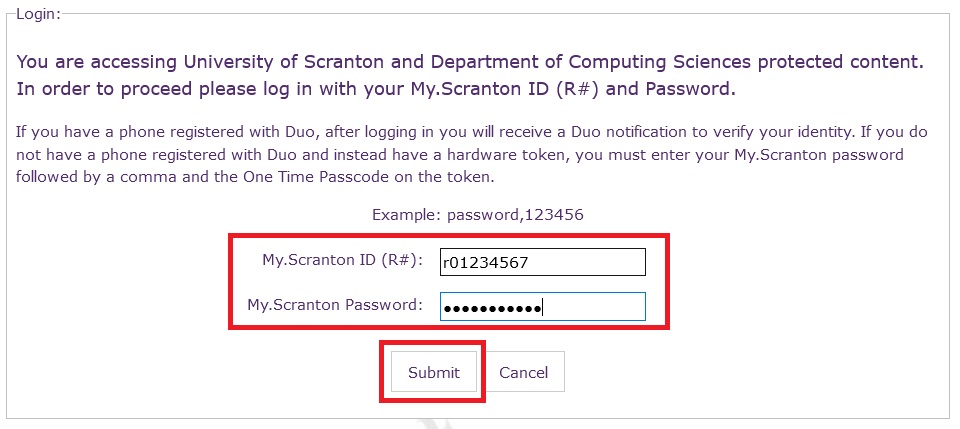
- Enter your Computing Sciences username, your University (@scranton.edu) email address, and your My.Scranton ID (R#). Click on the "Click to Submit" button.
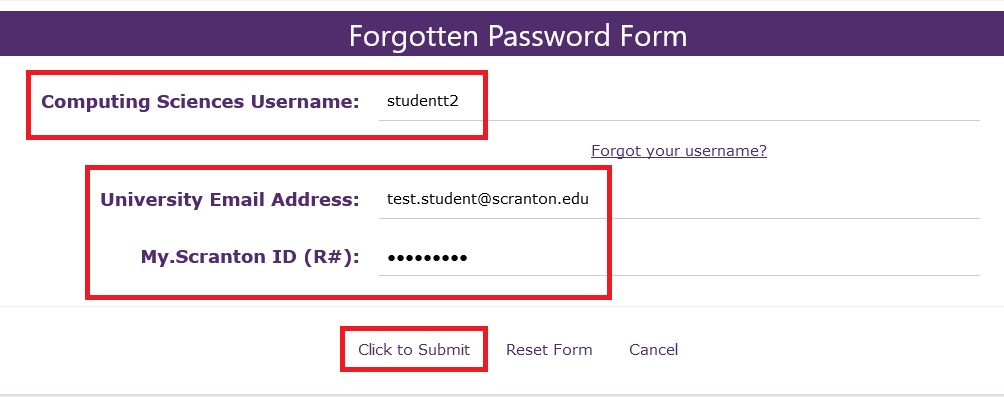
- Enter and confirm your new password and click on the "Click to Submit" button.
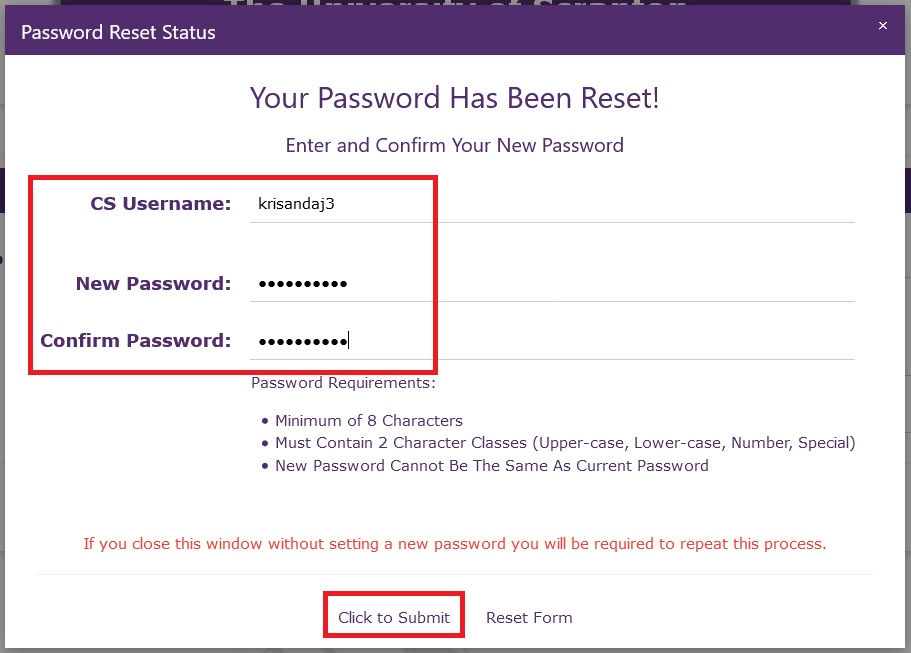
- Click "Return to Home" when you receive the confirmation message that your password was successfully set.
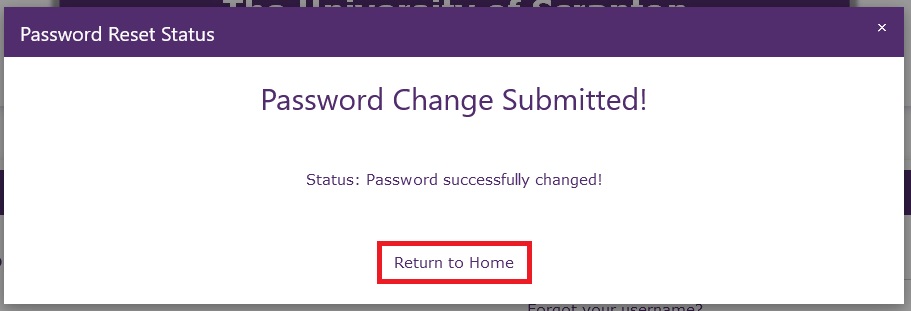
Your Computing Sciences Account
In order to set or reset the password for your Computing Sciences account you will first need to connect to the Pulse Secure VPN. The VPN is required to access Computing Sciences servers and applications. To download the Pulse Secure VPN software and for instructions on how to install and configure the VPN you can visit the Pulse Secure VPN page.
To download the software from Department website you will first need to log in using your Computing Sciences account. If you have a newly provisioned Computing Sciences account you can still use your temporary password to log in for the purposes of downloading this software. Once you have the VPN software installed you can follow the provided instructions to configure your VPN connection.
Return to Computing Resources


