Password Change
Your password has been successfully changed!
Something went wrong...
Enter Credentials
Enter Required Information
Your Computing Sciences Account
Computing Sciences maintains its own repository of user accounts for students and faculty. These accounts are used to access the servers, applications, and services hosted by the Computing Sciences department.
Below is some information relevant to managing your Computing Sciences account.
Setting or Changing your Password through the User Portal
In order to set or reset the password for your Computing Sciences account you will first need to connect to the Pulse Secure VPN. The VPN is required to access Computing Sciences servers and applications. To download the Pulse Secure VPN software and for instructions on how to install and configure the VPN you can visit the Pulse Secure VPN page.
To download the software from Department website you will first need to log in using your Computing Sciences account. If you have a newly provisioned Computing Sciences account you can still use your temporary password to log in for the purposes of downloading this software. Once you have the VPN software installed you can follow the provided instructions to configure your VPN connection.
Direct links to the installation and configuration instructions are here:
After Pulse Secure VPN is installed and configured, connect to the VPN and proceed to the Computing Sciences User Portal to set your new password. Upon connecting to the site you may receive an SSL warning from your browser, that's expected and you can continue on to the site.
New Account
If you have a newly provisioned Computing Sciences account you can log in with your Computing Sciences username and temporary password and you will be prompted to set a new password. You can ignore the section on the form for OTP.
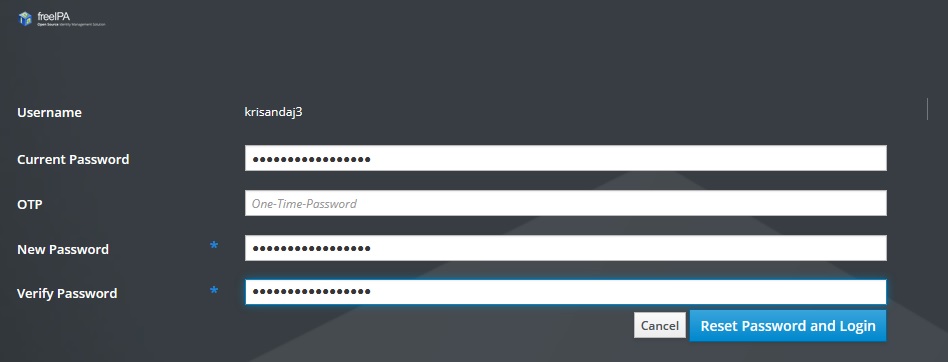
Existing Account
If you have an existing Computing Sciences account you can log in with your current Computing Sciences credentials and select the option to change your password from your account dropdown.
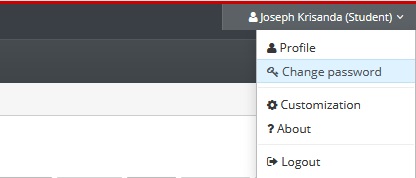
You can now set a new password.
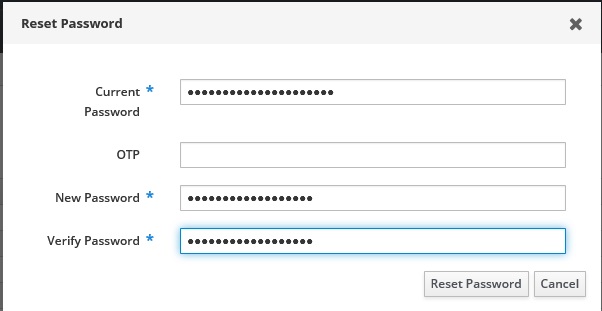
Your Computing Sciences Account
In order to set or reset the password for your Computing Sciences account you will first need to connect to the Pulse Secure VPN. The VPN is required to access Computing Sciences servers and applications. To download the Pulse Secure VPN software and for instructions on how to install and configure the VPN you can visit the Pulse Secure VPN page.
To download the software from Department website you will first need to log in using your Computing Sciences account. If you have a newly provisioned Computing Sciences account you can still use your temporary password to log in for the purposes of downloading this software. Once you have the VPN software installed you can follow the provided instructions to configure your VPN connection.
Return to Computing Resources


